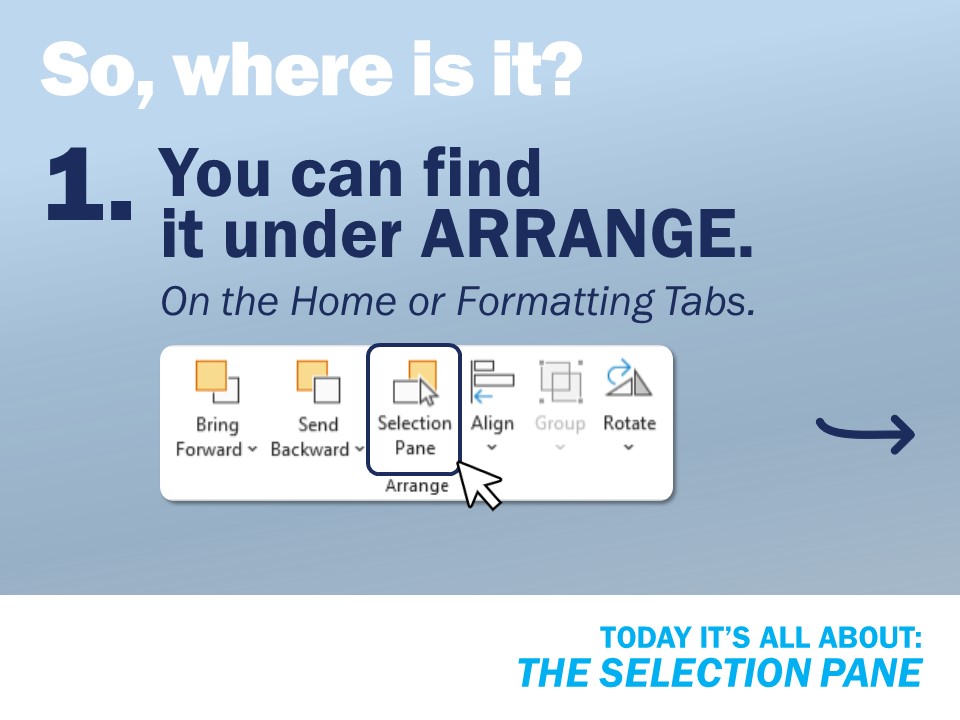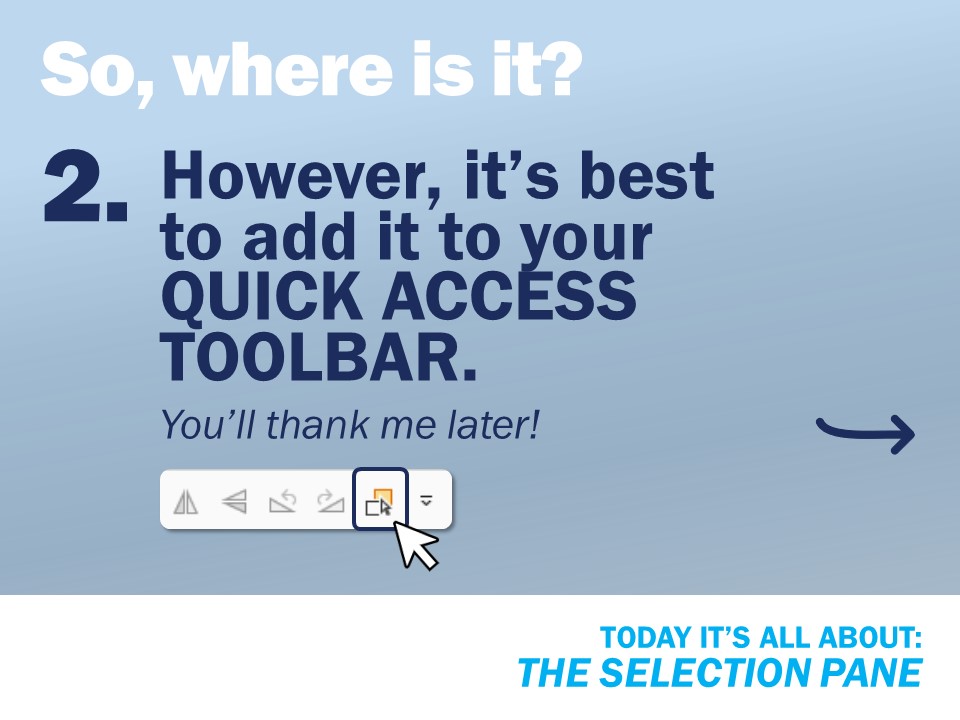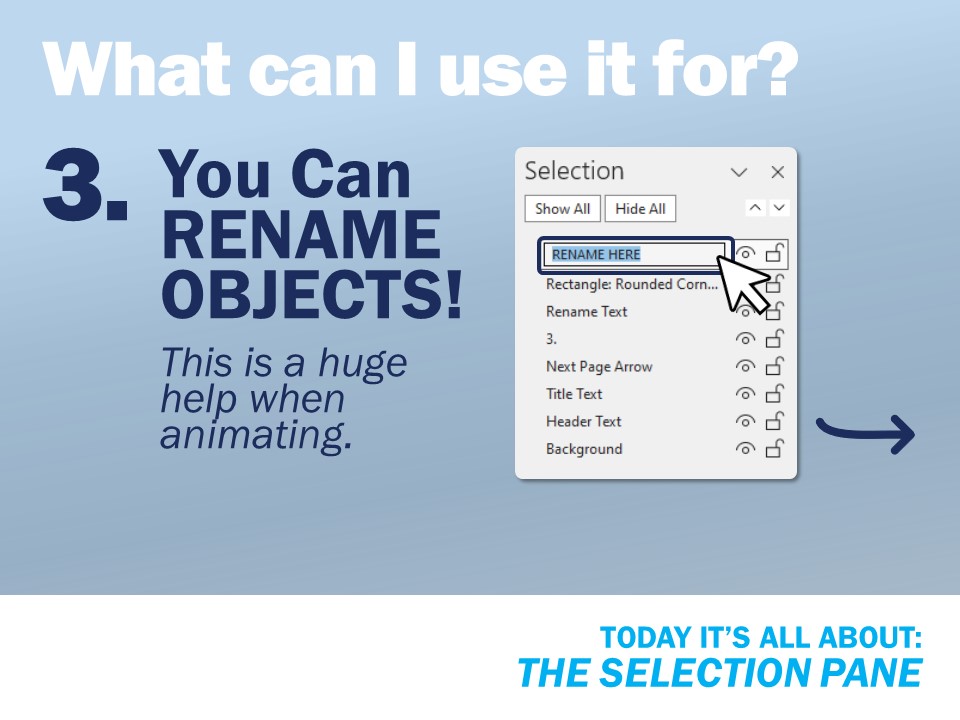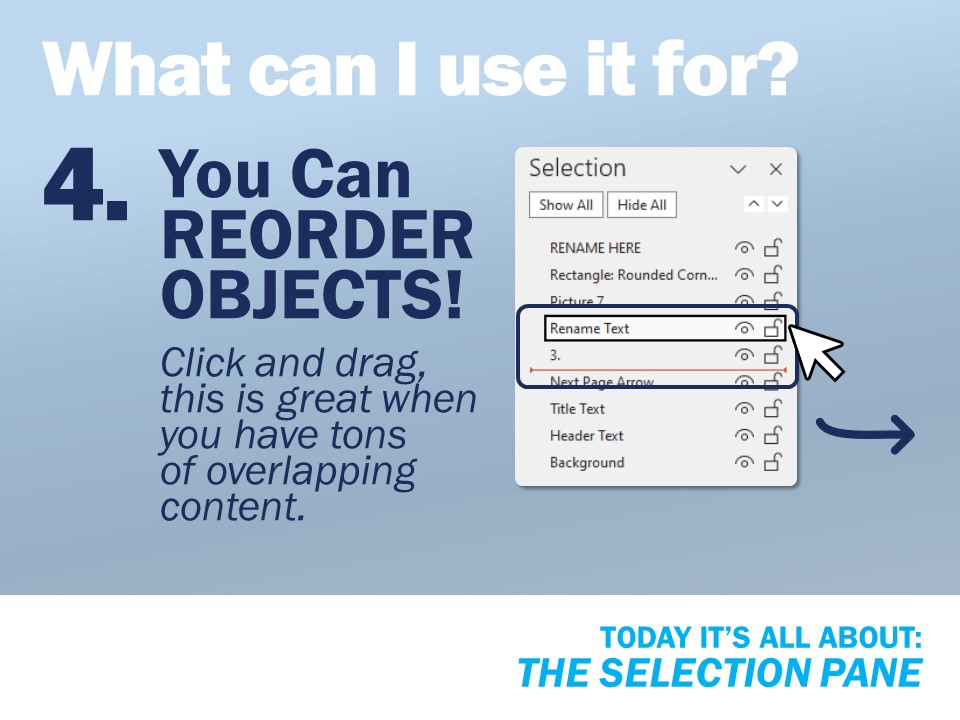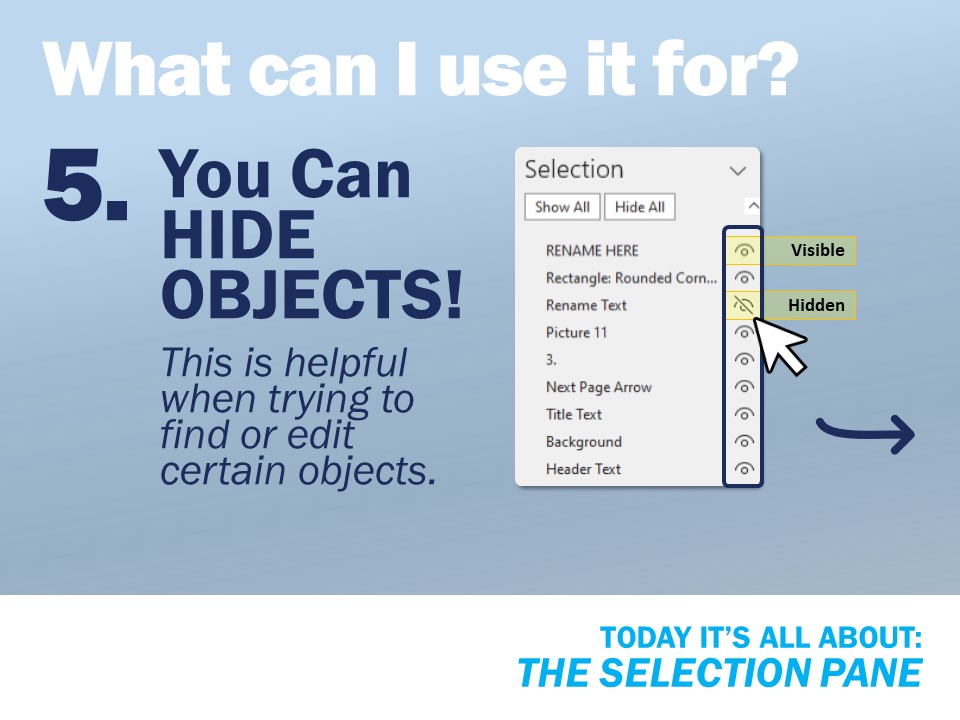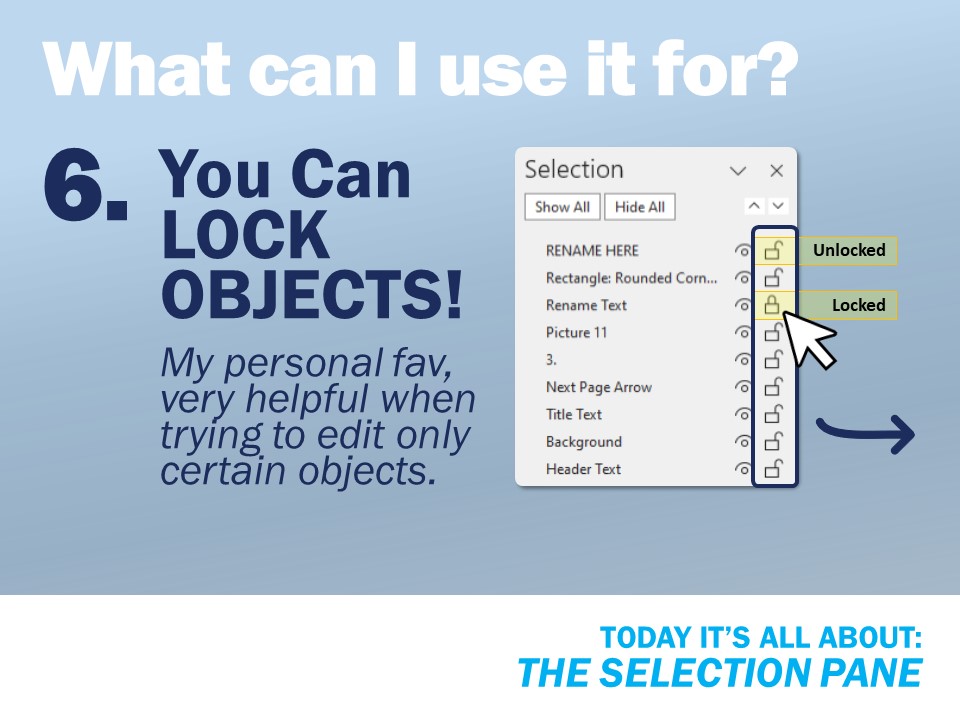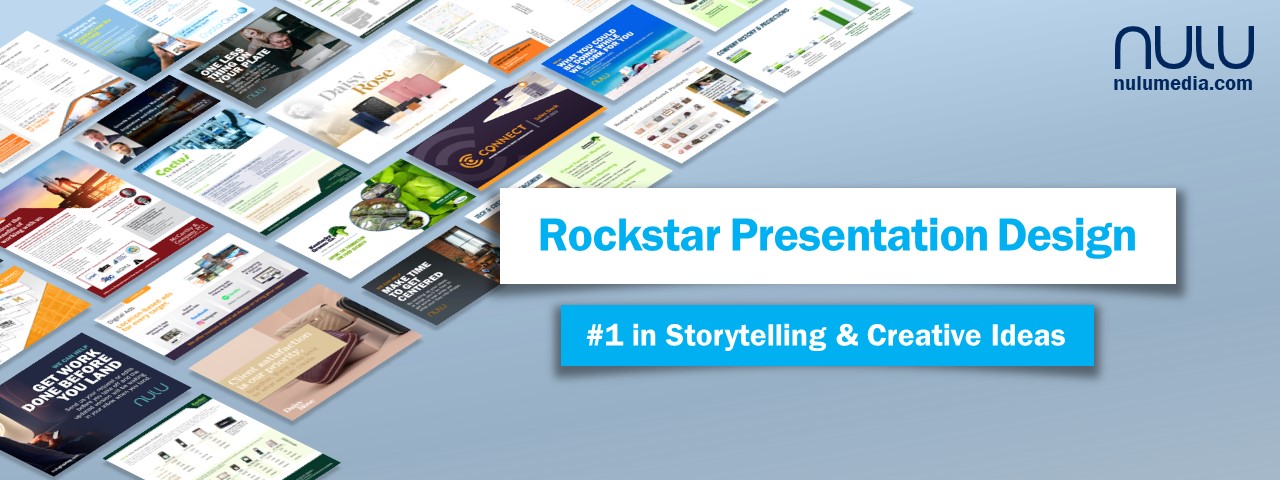
Everything you ever wanted to know about the Selection Pane in Microsoft Powerpoint!
Check out some tips and where to find it below:
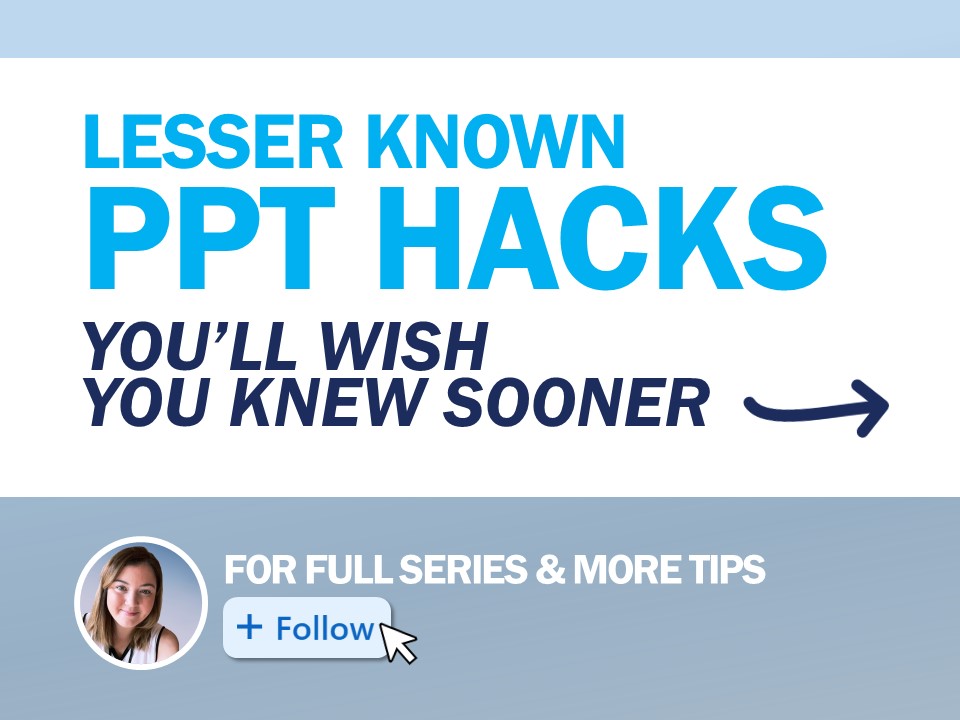
So, where is the Selection Pane?
There are a few common ways to find the Selection Pane in PowerPoint:
1. By clicking an object in PPT, this should bring up a new toolbar Tab menu called Shape Format. In the Arrange section next to Bring Forward and Send Backward should be a button to open the Selection Pane.
2. I have the Selection Pane added to my Quick Access Toolbar (more on QAT). This allows for the fastest access and you can use hotkeys (more on hotkeys) to open it!
(In case you need it, another way is to from the Home Tab, there should be an Arrange dropdown menu where you would find Alignment and Ordering. At the bottom of this dropdown is also the Selection Pane.)
So, what can I use the Selection Pane for?
The Selection Pane is super helpful for complex slides with layers and layers of different objects.
3. You can RENAME objects! This is a huge help when animating to know what shape is selected. When you change the name in the Selection Pane, it also shows up as the new name in the Animation Pane.
4. You can REORDER objects! Simply click and drag to change the order of objects on a page. Easily bring items to the front so you can edit them if you have a lot of overlapping content.
5. You can HIDE objects! When you need to focus on a certain group of objects but don’t want to ungroup, you can hide everything else and ungroup, make changes then regroup easily. Also, helpful when you are trying to find a certain object on a content heavy slide.
6. You can LOCK objects! Tired of selecting a whole group of objects when you only want to grab one? You can lock everything that is set so you can focus on the objects that need edits or changes.
Was this helpful? Check out some more tips & tricks on our LinkedIn page.
Prefer to let the professionals handle it? We would love to help!
Reach out to abby@nulumedia.com today.

Founder & Sr. Designer
Abby Baldwin
Hi! I’m Abby Baldwin, Founder and Sr. Designer at Nulu Media.
After over a decade in NYC creating custom PPT templates and presentations for investment bankers at Bank of America and Deustche Bank, I consulted with some of the nation’s top legal teams at trial creating their graphics and presentations.
With these unique experiences, I was able to start Nulu Media!
We offer full-service design to businesses of all sizes, providing all the perks of having an in-house design team with none of the overhead. If you or others in your company need PPT or Google slides presentations, marketing or conference materials, trade show signage, you name it, we’d love to help!
“Effective presentation design isn’t just about visuals;
it’s about crafting a narrative that engages, informs,
and inspires your audience to act.”